Want to share and manage boxes with your family or coworkers? You're in the right place. Simply follow the steps below to turn on Dropbox sync, and you're ready to share!
1. Go to Sync Settings

2. Turn On Dropbox Sync

Quick Peek will ask you for permission to access files and folders. Tap "Allow." You may also want to check that your are syncing to the correct account where you want the files.

Next, Dropbox will ask you for permission to open Quick Peek. Tap "Open."

Your information will now begin syncing. How long this takes will depend on the amount of data and number of photos you have stored.
3. Share Your Data
After your information has finished syncing, you will see a new folder called Quick Peek in your Dropbox. To share your information, you will need to share this folder in the Dropbox app. You can learn more about sharing folders on Dropbox here.

4. Have Your Friends Sync
For your friends or family to use your Quick Peek data, they will also need to install the app on their iPhone or iPad. Simply have them sync to Dropbox as described above, and the Quick Peek will automatically look for the folder you created. It's that easy.
Quick Hints
The Quick Peek folder should not be moved. If the Quick Peek folder is moved inside of another folder, the app will not be able to find your data to display.